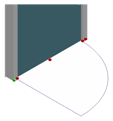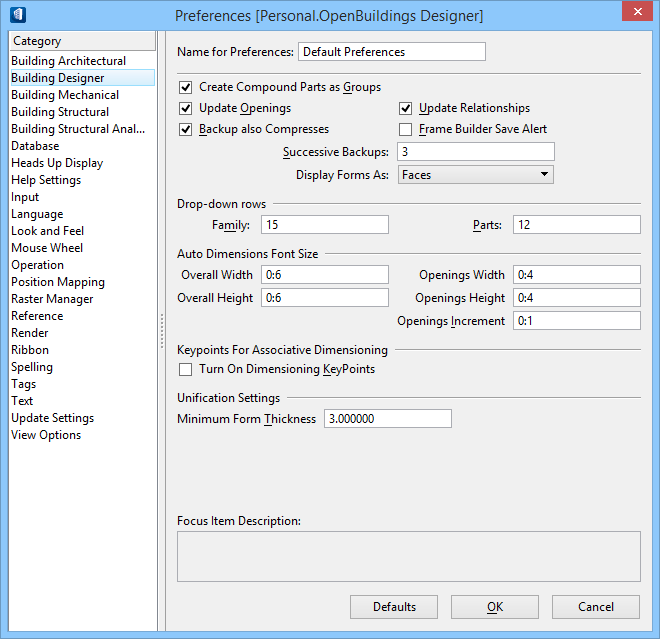Building Component Keypoints
Building component keypoints are designed to work with associative dimensioning as a means of identifying additional points where associative dimensions can be placed. These keypoints are in addition to default element keypoints which are identified by tentative snap points.
Building keypoints make it possible for associative dimensions to be placed on components at many locations in addition to those made available by the default element keypoints. When forms and components are modified, associative dimensions used by Building keypoints also change.
These definitions further clarify this feature:
- Default element keypoints – These are used to locate specific points on an element when a tentative snap is used. End points and vertices are typical keypoints. Setting the Keypoint Snap Divisor also helps to establish keypoints between end points and vertices.
- Building Component Keypoints – These keypoints are located using AccuSnap. They serve as lock points for Associative Dimensions.
Architectural discipline Component Keypoints
Keypoints for associative dimensions are available on the corners and vertices of components; and at locations defined by keypoint tentative snaps. Associative dimensions find these keypoints, using them to maintain associativity between dimension strings and Building components.
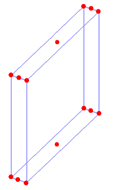
Wall example: 14 keypoints: 8 corners; 4 top and bottom corner midpoints; 2 top and bottom surface midpoints.
Keypoints for associative dimensions are also available on Architectural discipline components including PC Studio cells (PAZ), cells (CEL), Building compound cells (BXC), and Parametric Frame Builder cells (BXF).
Keypoint Preference
You must rely on the accurate behavior and reliability of associative dimensioning keypoint snaps. Situations occur when snaps must take precedence over keypoint snaps to avoid potential problems.
For these reasons, a check box is available in the Preferences dialog, Building Designer Category, to turn Associative Dimensioning Keypoint snaps on and off.
The Turn On Dimensioning Keypoints setting is located in the Keypoints for Associative Dimensioning group box.